Using the Chemistry Formula Editor
The CNOWv2 Chemistry Formula Editor makes it easy for you to enter Chemistry formulae in your questions. The editor allows you to type a sequence of characters, numbers and +/- signs; by analyzing typical patterns it automatically converts capitalization, superscripts, and subscripts.
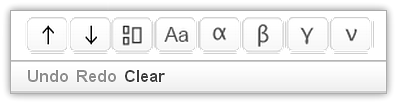
Note: The Chemistry Formula Editor provides basic options with automatic formatting and is the same editor students use when creating their responses. The Math Formula Editor, however, will supply you with more advanced options.
You can select from the following tools to enter specialized characters and perform formatting operations. You use your keyboard to enter carets, underscores, and alphanumeric characters.
 Superscript
Superscript
Places the selected number into a superscript position. If the number is already superscript, this tool can place it in the standard position.
 Subscript
Subscript
Click this tool to place the selected number into a subscript position. If the number is already subscript, this tool can place it in the standard position.
Note: When you enter a chemical formula with numbers trailing the element abbreviation, the CNOWv2 system automatically places the number in a subscript position.
 Preceding superscript and subscript
Preceding superscript and subscript
Click this tool to create preceding subscript and superscript entry fields for the selected element.
 Uppercase/Lowercase Toggle
Uppercase/Lowercase Toggle
Click this tool to switch the selected character between uppercase and lowercase.
You can also use the Chemistry Editor to insert the following Greek symbols:
 Alpha
Alpha
 Beta
Beta
 Gamma
Gamma
 Nu
Nu
Use the controls at the bottom of the editor to Undo your last action, Redo (a previous "undo"), or Clear the answer text box of all content.


