Essay
The Essay question type allows you to provide students with electronic assignments using free-form written responses. Essays allow for both long answer fields, short answer fields, or you can also supply students with access to a formatting editor.
Although Essay questions require manual grading, this question type is invaluable as a way to gauge your students' depth of knowledge.
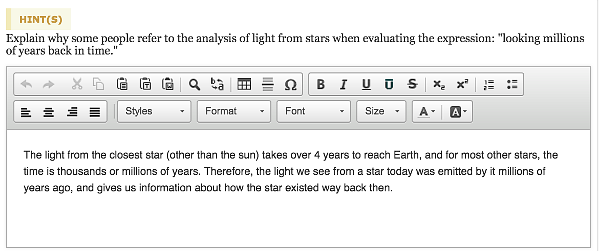
Note: Currently OWLv2 authors have the ability to select the Essay template, if they initially choose Accounting as the discipline. However, Essay questions are incompatible with the OWLv2 Gradebook because of issues with manual grading.
Properties Specific to Essay Questions
Click the Answers icon to open a text field where you can enter notes to later assist with manual grading. Clicking the Answer Editor link appearing in the initial editing window opens a text formatting editor.
Your note is referenced by clicking an exclamation mark when manually grading on the Edit Grade Details page. These answer notes are also available when viewing the Answer Key.
On the Edit settings pane, you can select between several different types of answer fields for your Essay question.
- ° Short essay. Supplies a smaller, simplified text field.
- ° Long essay. Supplies a larger, simple text area.
- ° HTML edit. Supplies students with an answer field containing a standard text editing toolbar with controls for selecting from various fonts, font colors, alignment, symbols, lists, and style formatting.
- ° None. Produces a question without a text entry field of any kind.
Note: The default setting for Essay type is Short essay.
On the Edit settings pane in Essay questions, you can use this option to create feedback students can see after the assignment is submitted. Students access this feedback from the View Assignment Results page. You can turn this feedback on or off for the entire assignment when editing the assignment's options.
On the Edit settings pane for Essay questions you use this field to enter a message or prompt to appear in the answer field for students to see before they enter their response.
Example
This example shows the basic steps for creating a simple Essay question.
Note: Before getting started, be sure to read the tips and instructions provided in the editor's text fields. If not removed, however, the instructional text will continue to appear when the question is saved and published to your available content list.
 To create an Essay question
To create an Essay question
- 1. Click the Self-Authored Questions link on the Assignments page to open the Instructor Authoring page.
- 2. Click the Create button to open the Create a New Folder and/or Question dialog box.
- 3. (Optional) Use the dropdown Folder menu to select an existing folder to place your question. Select New Folder to create a new folder.
- 4. Select Accounting from the Discipline dropdown menu.
- 5. In the Question Template menu, select Essay Template.
- 6. Enter an appropriate name in the Question Name field.
- 7. Click OK to display the default Essay template in the editing window.
- 1. Click the Home tab if it isn't already open.
- 2. In the Question tab text field, enter the prompt for the essay.
- 3. (Optional) Use the Question Editor to insert any images, tables, formulae, symbols, or popups you would like to include.
- 4. (Optional) Click the Format tab if you want to apply any text formatting.
- 1. Click the Edit Properties icon to open the Edit properties pane.
- 2. (Optional) Enter a descriptive name to be used in assignments and grade reports in the Display Name field. For example, you can use something similar to how the question is named in the textbook.
- 3. In the Electronic Gradability dropdown menu, select requires manual grading (if necessary).
- 4. (Optional) If you did not author any Hints, select the check box to Hide Hints Button.
- 5. (Optional) Enter the Learning or State Objectives covered in the question, which may help you when filtering questions for specific concepts.
- 6. Click Save heading when you are done to save your changes before closing the tab.
- 1. Place your cursor in the Home tab's Question field.
- 2. Click the Answer icon in the Question Editor to open the Answers pane.
- 3. (Optional) If you need advanced editing features, click the Answer Editor link on the Answers pane to open a new editing window that includes a text formatting editor.
- 4. In the text field, enter a sample correct response to be used as a guide for manual grading. This information is available from the Answer Key.
- 1. Click the global Save button to save your work.
- 2. (Optional) Click Preview to review your new question.
- 3. Click Publish when the question is complete to save it to your available assignment content in the Create Assignment wizard. You can return to the Instructor Authoring page to edit and republish your questions at a later time.
- 4. Click the Done button at the top of the screen when you are ready to exit the Question Editor.
Note: Your new questions and/or edits will not appear in the assignment creation wizard unless you save your work in the question editor and then click Publish.
Note: Editing and publishing do not update questions already placed in an assignment. However, all questions are updated in the Available Items list for you to include in your new assignments.


