True False
You can create your own True False questions using CengageNOWv2 Instructor Authoring. This question type presents a prompt to students and then requires students to respond by selecting True/False or Yes/No.
When using the Question Editor toolbar, you can include text formatting, images, equations, and tables in your statement. True False questions also support custom feedback for each choice as well as an overall rejoinder. True False questions are electronically gradable, and they offer you a simple, versatile way of evaluating student knowledge in virtually any discipline.
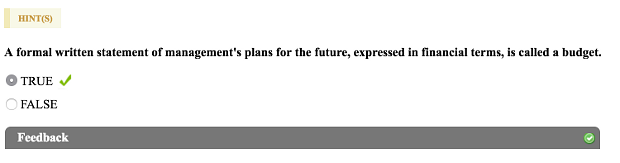
When you create a True False question, you create your prompt and specify whether True or False is the correct answer. You can also offer feedback text to your students for either or both options. You can even include hints for your students, should they require them.
Properties Specific to True False questions
On the Settings tab, True False questions supply a Choice Label setting allowing you to select between True/False, T/F, true/false, TRUE/FALSE, or yes/no as the labels for your answer choices. The default setting is True/False.
On the Settings tab, use this property to specify true or false is the correct answer.
On the Settings tab, use this property to enter custom labels of your choosing for the true/false choices in your question. You can enter either a single word or a phrase.
For example: True, only if the conditions are met.
From the Answers tab, use the text field for Directed Feedback - True to specify a message to appear when a student selects "True" or "yes" as the answer. Use the text field for Directed Feedback - False to specify a message when "False" or "no" is the selected answer.
You can use the Question Editor to insert images, tables, symbols and formulae as means of formatting your entries in the feedback field.
Example
This example shows how to create a simple True False question. You will specify the correct answer, then create a rejoinder for both the correct and incorrect response.
Note: Before getting started, be sure to read the tips and instructions provided in the editor's text fields. If not removed, however, the instructional text will continue to appear when the question is saved and published to your available content list.
 To create a True False question
To create a True False question
- 1. Click the Self-Authored Questions link on the Assignments page to open the Instructor Authoring page.
- 2. Click the Create button to open the Create a New Folder and/or Question dialog box.
- 3. (Optional) Use the dropdown Folder menu to select an existing folder to place your question. Select New Folder to create a new folder.
- 4. Select Accounting as the Discipline, if necessary.
- 5. In the Question Template menu, select True False Template.
- 6. Enter the new question's name in the Question Name field.
- 7. Click OK and the question template will appear in the editing window.
- 1. Open the Answers tab.
- 2. In the Directed Feedback - True text field, type Your choice is correct.
- 3. In the Directed Feedback - False text field, type Your choice is incorrect.
- 4. Click Save on the Answers tab when you are finished editing.
Directed Feedback - True is the feedback students see when they select True. Directed Feedback - False is the feedback students see when they select False.
- 1. Click Save at the bottom of the page to save your changes on the Settings and Answers tabs.
- 2. Click Preview to confirm the appearance and performance of your new question.
- 3. Click the global Save button when your question is complete.
The True False question is now available to Publish and place into your assignments.
Note: Your new questions and/or edits will not appear in the assignment creation wizard unless you save your work in the question editor and then click Publish.


